

|
||
|
|
||
|
|
||
|
|
#11 |
|
Avid contributor
freelander td4sport and mg tf 135 Join Date: Nov 2006
Location: midlands
Posts: 202
Thanks: 0
Thanked 0 Times in 0 Posts
|
no,i bought the cheapest!!!(fool me)
before you go tho,can you tell me where to find the ip details etc on my comp.i cant seem to locate them despite looking as per keiths advice.i might have a fighting chance then! |
|
|

|
|
|
#12 | |
|
Banned
ROVER 75 2.5 V6 Connoisseur SE Limousine 2004 Join Date: Oct 2006
Location: Welling
Posts: 10,995
Thanks: 0
Thanked 2 Times in 2 Posts
|
Quote:
Start/command prompt and type ipconfig and hit enter |
|
|
|

|
|
|
#13 |
|
Banned
ROVER 75 2.5 V6 Connoisseur SE Limousine 2004 Join Date: Oct 2006
Location: Welling
Posts: 10,995
Thanks: 0
Thanked 2 Times in 2 Posts
|
or click here and it should tell you
http://www.whatismyipaddress.com/ |
|
|

|
|
|
#14 |
|
Banned
ROVER 75 2.5 V6 Connoisseur SE Limousine 2004 Join Date: Oct 2006
Location: Welling
Posts: 10,995
Thanks: 0
Thanked 2 Times in 2 Posts
|
How To Set Up a Network Router
Just some info i found that might help. 1. Choose a convenient location to begin installing your router such as an open floor space or table. This does not need to be the permanent location of the device. Particularly for wireless routers, you may find it necessary to re-position the unit after installing it as the cables / signals may not reach all areas needed. At the beginning, its better to choose a location where it's easiest to work with the router and worry about final placement later. 2. Plug in the router's electrical power source, then turn on the router by pushing the power button. 3. (Optional) Connect your Internet modem to the router. Most network modems connect via an Ethernet cable but USB connections are becoming increasingly common. The cable plugs into the router jack named "WAN" or "uplink" or "Internet." After connecting the cable, be sure to power cycle (turn off and turn back on) the modem to ensure the router recognizes it. 4. Connect one computer to the router. Even if the router is a wireless model, connect this first computer to the router via a network cable. Using a cable during router installation ensures the maximum reliability of the equipment. Once a wireless router installation is complete, the computer can be changed over to a wireless connection if desired. 5. Open the router's administration tool. From the computer connected to the router, first open your Web browser. Then enter the router's address for network administration in the Web address field and hit return to reach the router's home page. Many routers are reached by either the Web address "http://192.168.1.1" or "http://192.168.0.1" Consult your router's documentation to determine the exact address for your model. Note that you do not need a working Internet connection for this step. 6. Log in to the router. The router's home page will ask you for a username and password. Both are provided in the router's documentation. You should change the router's password for security reasons, but do this after the installation is complete to avoid unnecessary complications during the basic setup. 7. If you want your router to connect to the Internet, you must enter Internet connection information into that section of the router's configuration (exact location varies). If using DSL Internet, you may need to enter the PPPoE username and password. Likewise, if you have been issued a static IP address by your provider (you would need to have requested it), the static IP fields (including network mask and gateway) given to you by the provider must also must be set in the router. 8. If you were using a primary computer or an older network router to connect to the Internet, your provider may require you to update the MAC address of the router with the MAC address of the device you were using previously. Read How to Change a MAC Address for a detailed description of this process. 9. If this is a wireless router, change the network name (often called SSID). While the router comes to you with a network name set at the factory, you will never want to use this name on your network. Read How to Change the Router SSID for detailed instructions. 10. Verify the network connection is working between your one computer and the router. To do this, you must confirmed that the computer has received IP address information from the router. See How to Find IP Addresses for a description of this process. 11. (If applicable) Verify your one computer can connect to the Internet properly. Open your Web browser and visit a few Internet sites such as www.the75andztclub.co.uk |
|
|

|
|
|
#15 |
|
Avid contributor
freelander td4sport and mg tf 135 Join Date: Nov 2006
Location: midlands
Posts: 202
Thanks: 0
Thanked 0 Times in 0 Posts
|
thanks everyone for your help,ill make a start later(after backing up my system restore!)..ill no doubt be back...so:lol: on!
|
|
|

|
|
|
#16 |
|
Banned
MG ZT CDTi 135+ Join Date: Mar 2007
Location: Cardiff
Posts: 1
Thanks: 0
Thanked 5 Times in 2 Posts
|
You don't need to know your IP address, its pointless anyway as its dynamic and changes all the time.
This is what you want to do. For this, I assume you are running XP Home / Pro. Plug the power cable in to the router, plug the ADSL line into the back of the router (the cable that comes from your phone socket), plug the LAN cable into the back of your computer and into number '1' of the router. Throw the CD and any associated manuals away.  Ensure your LAN connection is enabled. START > CONTROL PANEL > NETWORK CONNECTIONS Ensure the 'Local Area Connection' Icon is enabled by right clicking on it and choosing enables. If its not already enabled it will have a red cross on the icon. Next, Click START > RUN and type 'cmd' into the box (without quotes) and hit 'OK'. A black screen will load. At the prompt, type in 'ipconfig' (without the quotes) and look for 'Default Gateway'. It should be something like 192.168.x.x. Right this down and then type it into the address bar of your web browser. This will access the web interface for the router. You may need a password and username, this could normally be Admin, Admin, or Admin, Password, or it might not ask for any credentials. Within here, you need to find some sort of setup wizard, follow this but keep most of the default settings. You'll need to know your broadband username and password. Reboot the gateway and your PC then once restarted, try to connect to the internet. If you can, job done. If not, go back into the web interface and play around again. Even better would be for you to post some screenshots up of the web interface. Good Luck |
|
|

|
|
|
#17 |
|
Avid contributor
freelander td4sport and mg tf 135 Join Date: Nov 2006
Location: midlands
Posts: 202
Thanks: 0
Thanked 0 Times in 0 Posts
|
mg oracle,thanks for that.ill give it a go tom...sounds like good advice from a man in the know.can i pm you if i get stuck???
|
|
|

|
|
|
#18 |
|
Banned
MG ZT CDTi 135+ Join Date: Mar 2007
Location: Cardiff
Posts: 1
Thanks: 0
Thanked 5 Times in 2 Posts
|
Naturally
 |
|
|

|
|
|
#19 |
|
Avid contributor
freelander td4sport and mg tf 135 Join Date: Nov 2006
Location: midlands
Posts: 202
Thanks: 0
Thanked 0 Times in 0 Posts
|
ok,did what you suggested mg oracle but there is no set up wizard with the thing.its making the default connection at aminimum speed but its not broadband and its not connecting with my tesco supplier.its still not possible to connect to websites.
the web interface has numerous empty options.........ive got a feeling that a ten quid modem/router from a company with no support was a bad idea! ive found this link which may help.would you mind taking a quick look at it and see if it makes any sense to you,thanks! forums.modemhelp.net/viewtopic.php?t=2051&postdays=0&postorder=asc&star t=20 Last edited by jaffo; 21st May 2007 at 17:02.. |
|
|

|
|
|
#20 |
|
Avid contributor
freelander td4sport and mg tf 135 Join Date: Nov 2006
Location: midlands
Posts: 202
Thanks: 0
Thanked 0 Times in 0 Posts
|
bump...............................
|
|
|

|
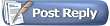 |
|
|